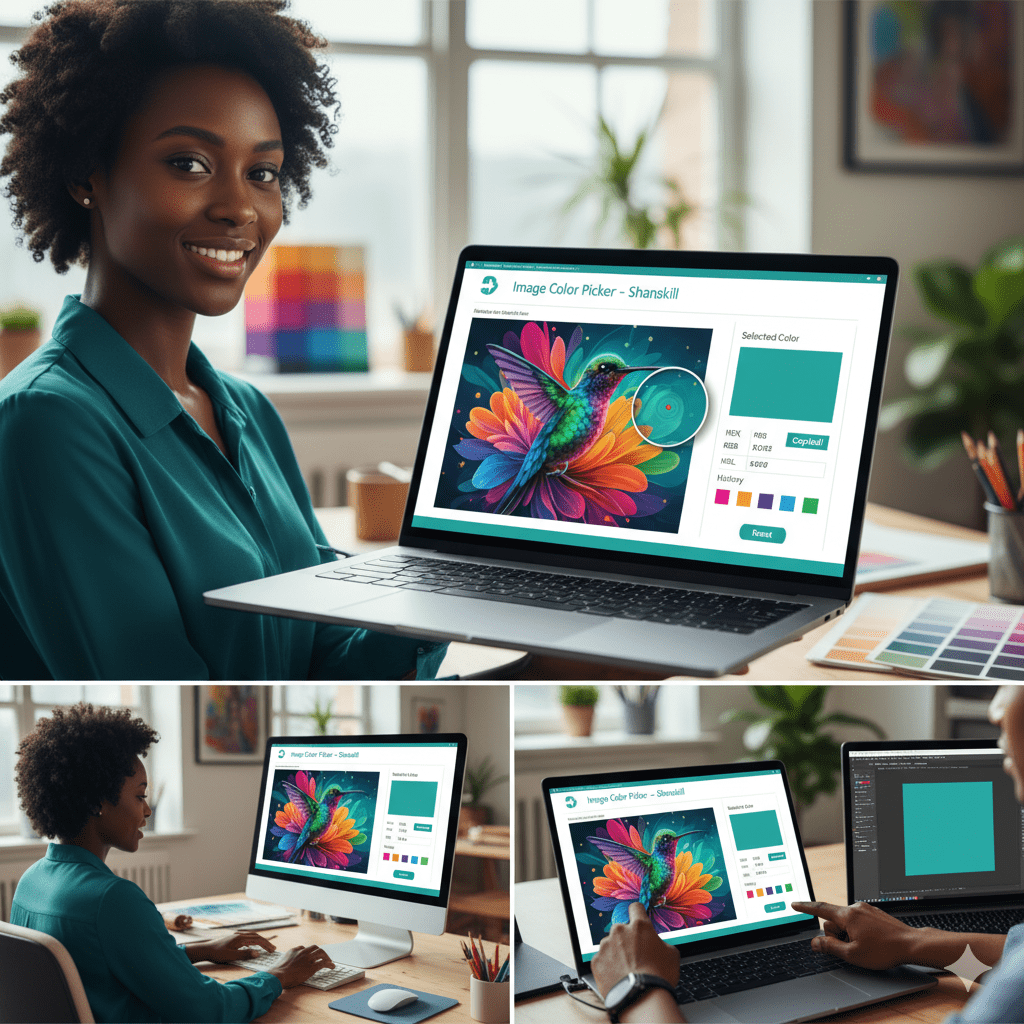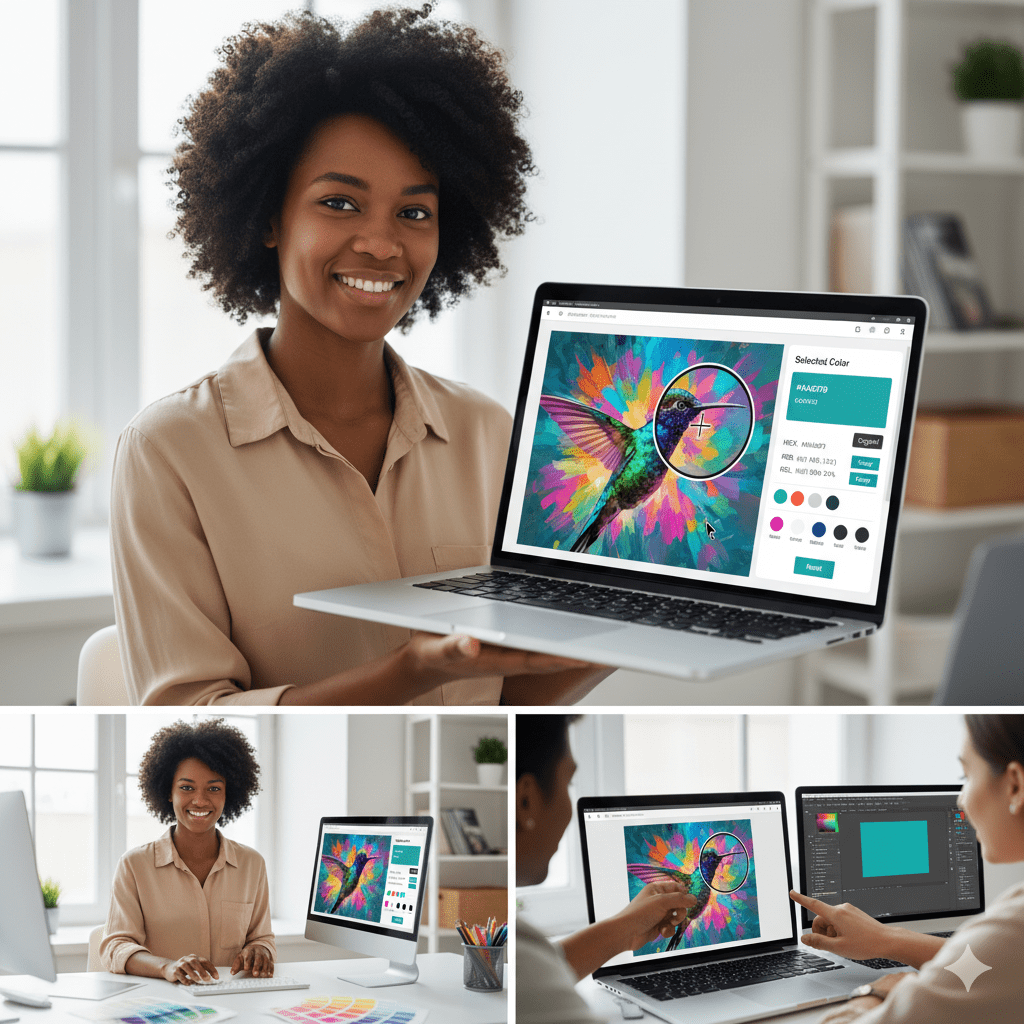Image Color Picker
By Shanskill
Drag & drop an image here or click to choose a file
Selected Color
#FFFFFF
HEX:
#FFFFFF
RGB:
rgb(255, 255, 255)
HSL:
hsl(0, 0%, 100%)
History